How to Create an Audio Tour - Step by Step!
January 12, 2018
The following guide will walk you through the process of creating an audio tour using YourAudioTour. The site is focused on allowing anyone to quickly create a functional and professional audio tour that they can easily share with the world.
First you have to sign up for free here! You'll receive an activation email - make sure to check your junk folder if you don't see it in a minute or two.
Signing up is required so that we can:
Don't worry, we never send spam emails and will NEVER share any of your information with a third party.
Once you've activated your account creating your tour is as easy as pressing a button.
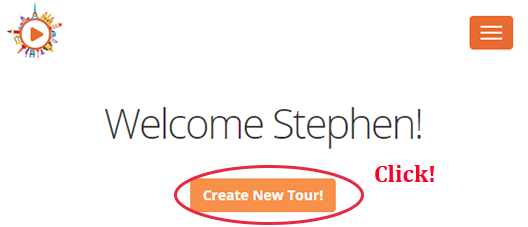
Now you'll see a form with a few different options:
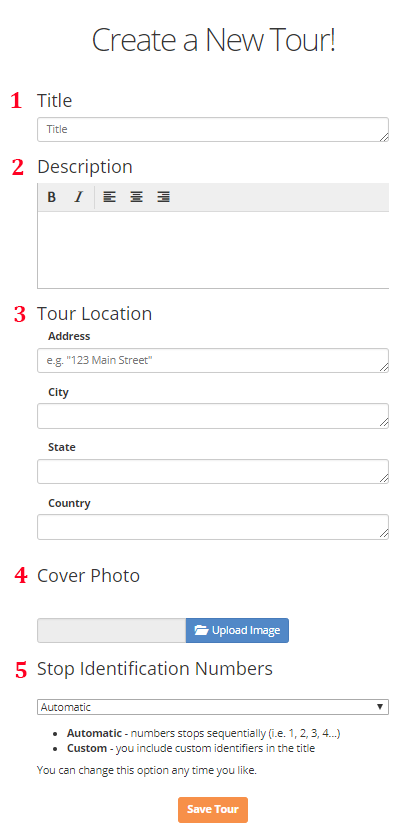
Once you've entered all your information click save and you'll be taken to your tour page! Don't worry about getting everything perfect - you can always come back and edit any aspect of your tour in the future.
There is no tour if there are no stops along the way! On the tours page you can click the "New Stop" button to create your first stop. You'll be taken to another form with a few different options:
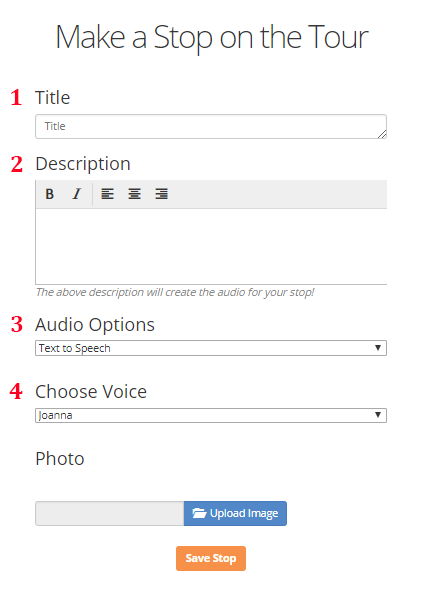
Click "Save Stop" when you're ready and you're well on your way to creating your full tour!
Now it's time to enter the rest of your stops and make sure the tour is just the way you want it. Once your tour is all finished it's time to share it with the world!